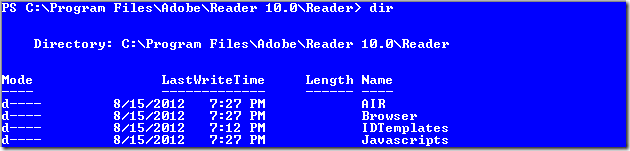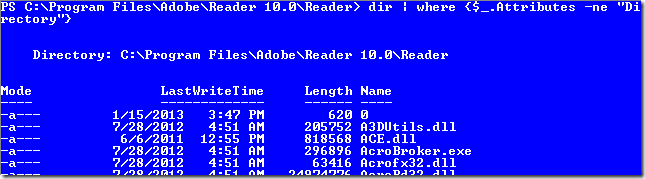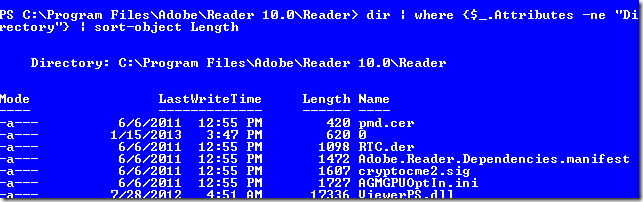Open Source Applications Using WPF:
- Kaxaml (http://kaxaml.codeplex.com/)
- FamilyShow (http://familyshow.codeplex.com/)
- BabySmash (http://babysmash.codeplex.com/)
- Microsoft Ribbon for WPF October 2010 (http://www.microsoft.com/en-us/download/details.aspx?id=11877)
- Crack.NET (http://cracknetproject.codeplex.com/)
- Prism (http://compositewpf.codeplex.com/)
- Snoop (http://snoopwpf.codeplex.com/)
- BBQShack (http://karlshifflett.wordpress.com/2010/02/07/bbq-shack-ocean-v2-for-visual-studio-2008/)
- Tasks.Show (http://windowsteamblog.com/windows/b/developers/archive/2011/02/24/tasks-show-a-windows-7-developers-resource.aspx)
Links:
1> WPF Apps With The Model-View-ViewModel Design Pattern – Josh Smith
http://msdn.microsoft.com/en-us/magazine/dd419663.aspx
Code at: http://archive.msdn.microsoft.com/mag200902MVVM
2> In the box with VS 2010
http://visualstudiogallery.msdn.microsoft.com/3ab5f02f-0c54-453c-b437-8e8d57eb9942/
3> Exploring a Model-View-ViewModel Application; WPF Password Manager, Cipher Text
- By Karl Shifflett
http://www.codeproject.com/Articles/32101/Exploring-a-Model-View-ViewModel-Application-WPF-P
4> WPF Business Application Series Part 1 of n - Application Structure, Skinning, and Custom ToolBar Button Control
http://www.codeproject.com/Articles/23524/WPF-Business-Application-Series-Part-1-of-n-Applic
5> Localizing a WPF application
http://www.codeproject.com/Articles/31837/Creating-an-Internationalized-Wizard-in-WPF
6> Task Library
http://www.codeproject.com/Articles/152765/Task-Parallel-Library-1-of-n
7> WPF - Beginner's guide
http://www.codeproject.com/Articles/22980/WPF-A-Beginner-s-Guide-Part-1-of-n
8> Threading with WPF
http://www.codeproject.com/Articles/49659/WPF-A-Most-Useful-Threading-Component
9> Essential Facebook Programming: Building a Windows Client in WPF (MSDN Jan 2013)
http://msdn.microsoft.com/en-us/magazine/jj883950.aspx
Videos:
- Jason Dolinger’s video on MVVM:
http://blog.lab49.com/archives/2650
http://www.lab49.com/wp-content/uploads/2011/12/Jason_Dolinger_MVVM.wmv
- The Full-Stack
http://channel9.msdn.com/Series/The-Full-Stack/The-Full-Stack-Part-14-Taking-a-look-at-MVVM-with-John-Papa
http://channel9.msdn.com/Series/The-Full-Stack/The-Full-Stack-Part-15-Starting-a-Pomodoro-application-with-MVVM
http://channel9.msdn.com/Series/The-Full-Stack/The-Full-Stack-Part-16-More-MVVM-Fun-With-Some-More-Complex-Binding-Scenarios